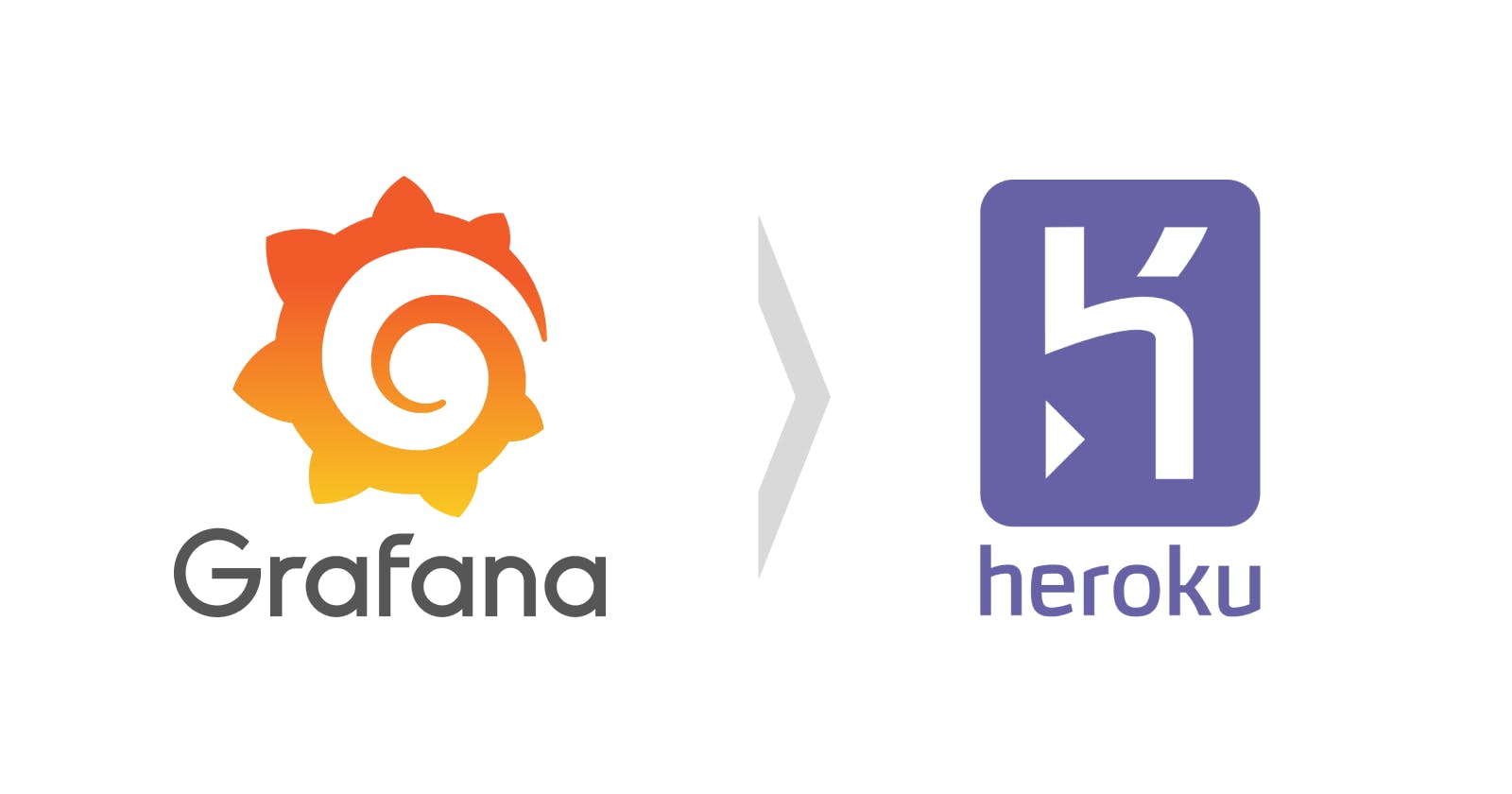I was looking for a solution to quickly deploy Grafana to Heroku. The Grafana-Documentation talks about installing it on a Unix-, Linux- or Windows-Server which was not an option for me, because I wanted to use the simple and low cost serverless service from Heroku without maintaining my own server instance. There is a Docker-image available on Dockerhub and that's exactly what we're going to use.
Deploying Grafana with Docker to Heroku:
Deploying Grafana with Docker to Heroku is a bit cumbersome, because Grafana runs on port 3000 by default but Heroku opens a random port on every dyno (re-)start. If we don't change the port, grafana won't connect to the open port and the dyno will crash.
So we need to find a way to override the default port.
Grafana has an environment-variable for this occassion which comes in just handy:
GF_SERVER_HTTP_PORT
Due to the nature of Heroku you cannot just set a fixed number here, so setting it as config variable in heroku is not an option. So we need to extend the existing docker-image.
Extending the Docker-Image:
We will need to extend the existing Docker image with a custom Entrypoint-script to make sure we can set the Port before executing Grafana.
Create a new Folder
grafanaand create the following files in that folder:
mkdir ~/grafana
cd ~/grafana
touch Dockerfile
touch start-grafana.shLet's first start with our entrypoint-script. Open
start-grafana.shand paste the following contents to it:
#!/bin/bash
# Configure Grafana to use the Heroku-assigned port
export GF_SERVER_HTTP_PORT=$PORT
# Start Grafana
exec grafana server --homepath=/usr/share/grafana
This script sets the necessary environment variable to the Heroku-assigned port and then starts the grafana server.
Open the
Dockerfileand paste the following contents to it:
FROM grafana/grafana
USER root
COPY start-grafana.sh /start-grafana.sh
RUN chmod +x /start-grafana.sh
ENTRYPOINT ["/start-grafana.sh"]
This creates a new Docker image based on the default grafana-image. It will also copy our entrypoint script to the image and sets it as - well, you've guessed it - entrypoint.
Deploying the extended image to Heroku
Login to Heroku via CLI:
heroku loginCreate your new App:
heroku create [app-name]Set the heroku buildpack
heroku buildpacks:set heroku-community/docker -a [app-name]Login to Heroku Container Registry to allow your Heroku CLI to interact with Heroku's container registry:
heroku container:loginPush the extended image to heroku:
heroku container:push web -a [app-name]Release the image to your dyno
heroku container:release web -a [app-name]
Check your logs with heroku logs --tail -a [app-name], you should see a lot of log output, but also something like this pretty close to the end of the output:
... msg="HTTP Server Listen" address=[::]:51081 protocol=http ...
The part that's interesting is the "address". It shows the heroku assigned port number, here 51081, instead of the default port 3000.
You should now be able to access Grafana withheroku open -a [app-name]
or by opening your app in the browser.
Congratulations that was it, Grafana should be running on your Heroku Dyno now.
Extra: Persisting Data & Configuring Grafana
Herokus Filesystems are ephemeral, which means, everything is gone, once the Dyno restarts. To persist your data, you should do some more configuration, like adding an external database:
Database Configuration: If required, set up an external database and configure it through Heroku's environment variables.
(Optional) Set Environment Variables: Configure necessary environment variables via the Heroku CLI or dashboard.
Thanks for reading, I hope it helped you!